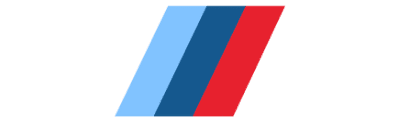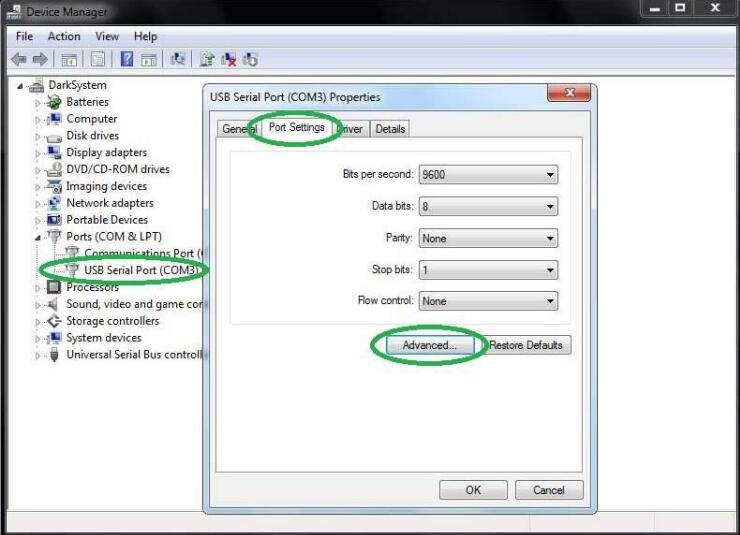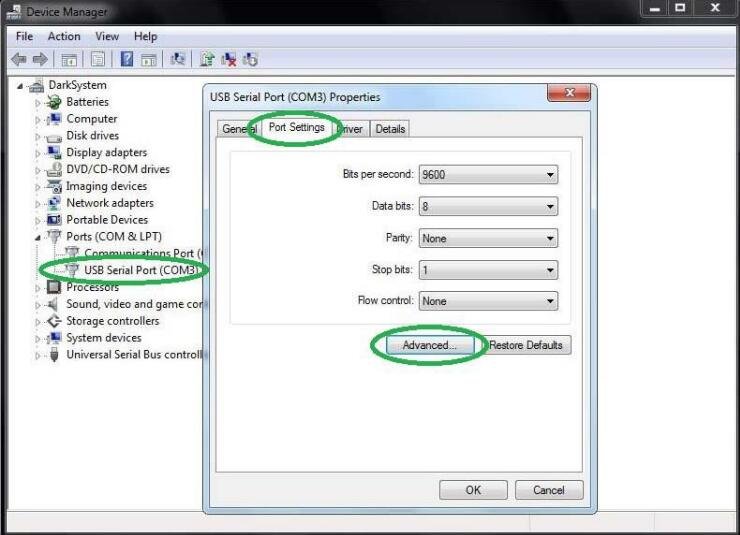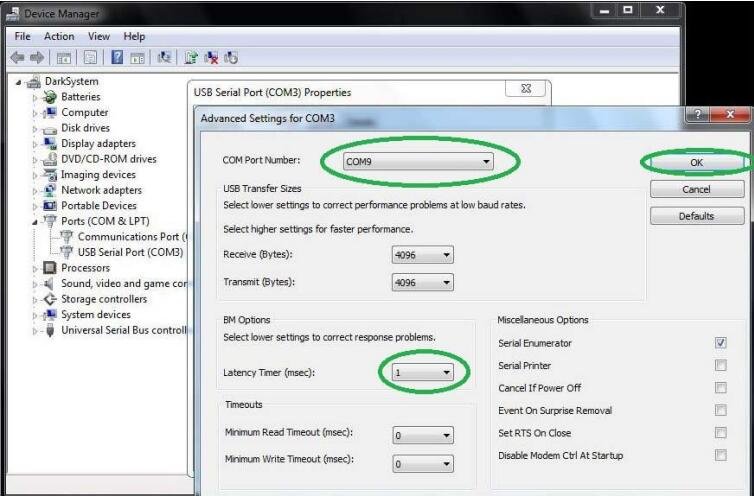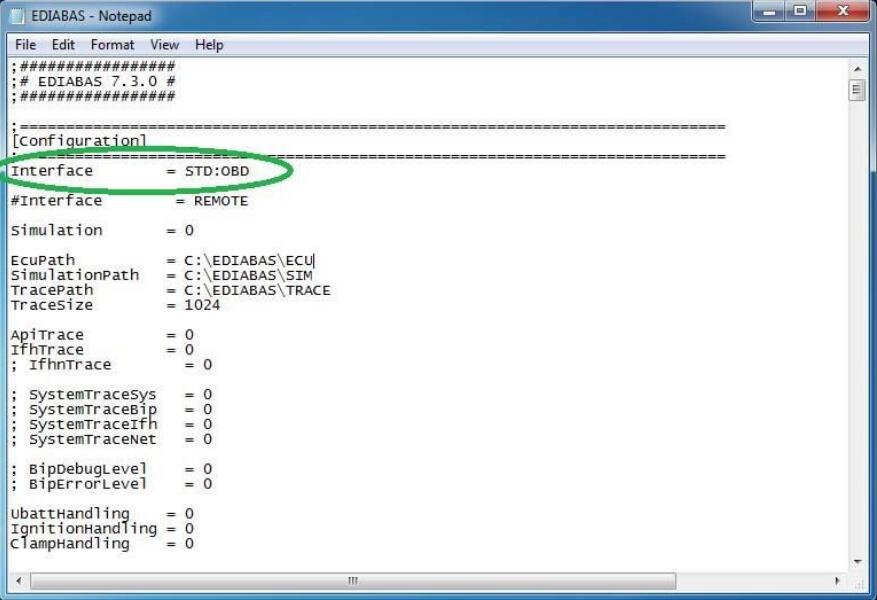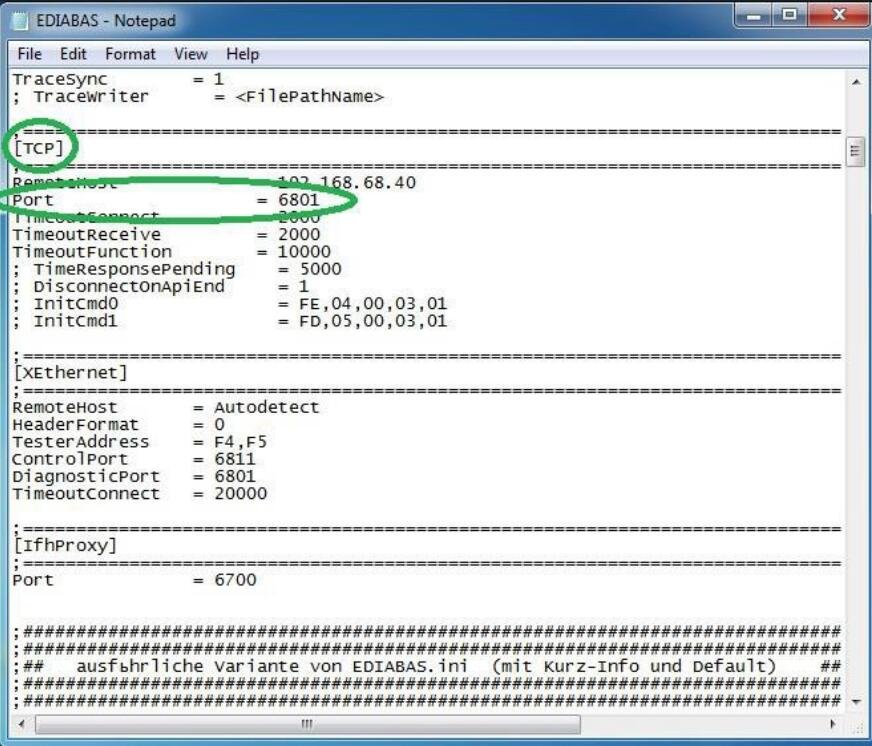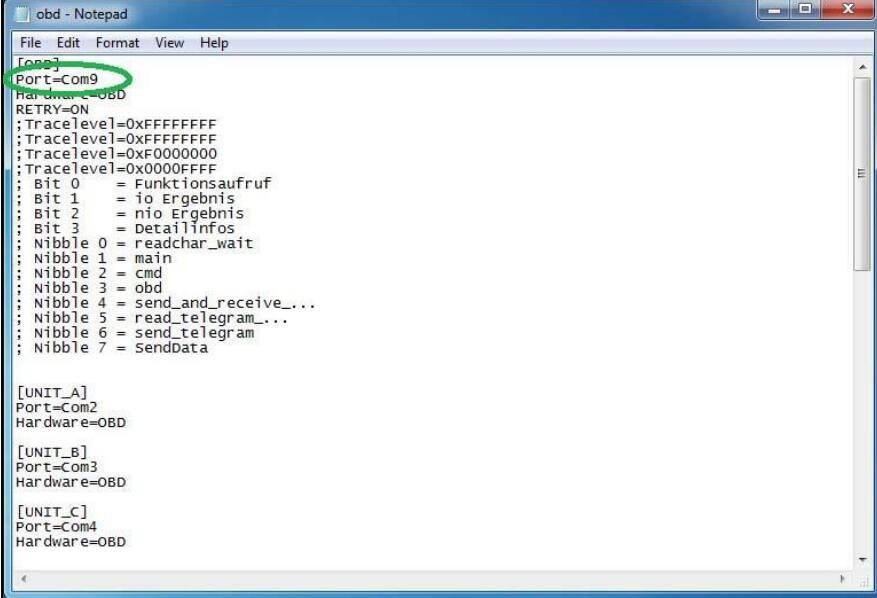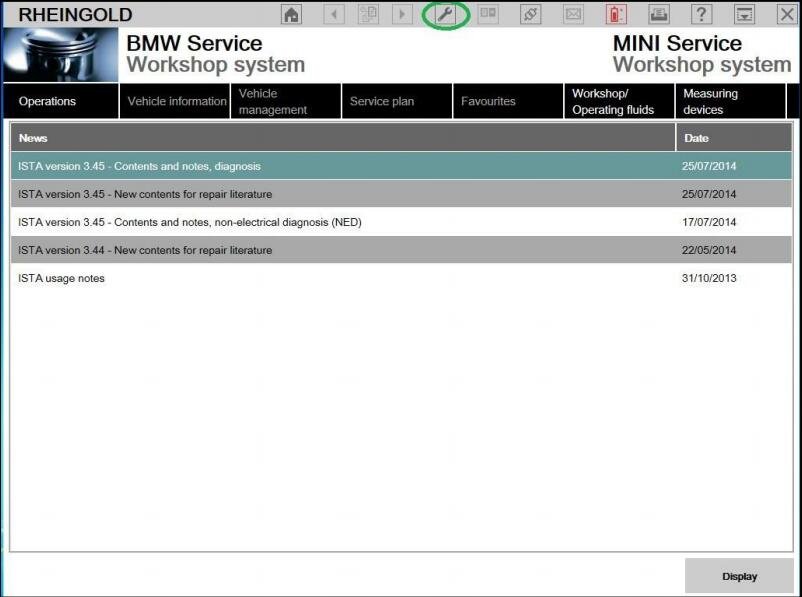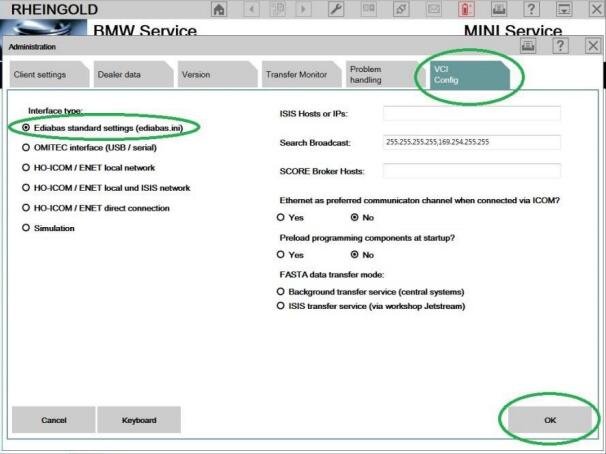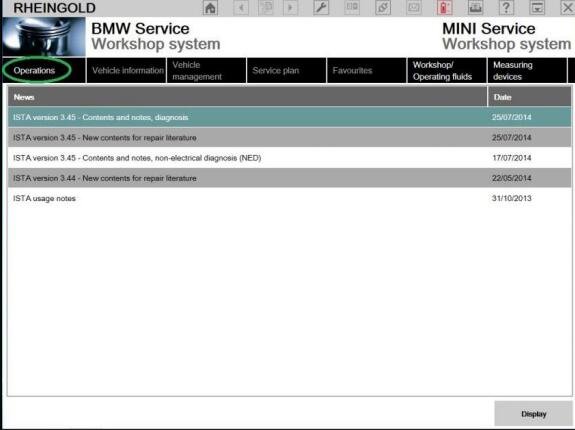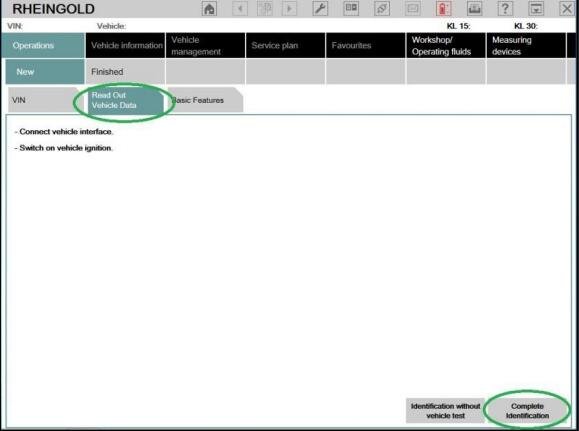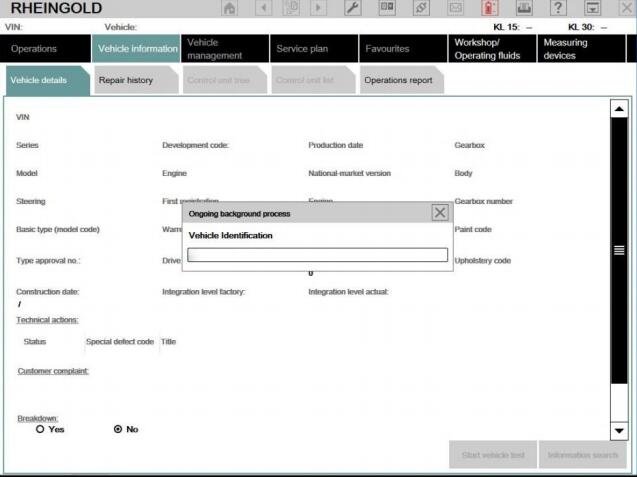Uncategorized
How to Configuration and Verification the Interface with ISTA+?
ISTA+: How to Configuration and Verification the Interface with ISTA+?
The following information is freely available on the internet, however, has been consolidated here to
help the DIYer in interface configuration (Rheingold, ISTA-D, and ISTA+ are all simultaneous and are used interchangeably. For the purposes of this document, we will only use 3 interfaces, K+DCAN,
ENET and ICOM. Additional configuration of these interfaces is not discussed here. Refer to other
publicly available information on the internet or specific forums.
Using ISTA with USB K+Dcan Cable (Example using Com Port 9)
- Plug your K+D-CAN cable and install drivers. For FTDI-based cables use the latest drivers.
- Open “Device Manager”, then USB Serial Port properties, go to the “Port Settings” tab, and click
“Advanced…”. Change port number to “COM9” and latency timer to “1”. Confirm configuration via
“OK” button.


- Open C:\EDIABAS\BIN\EDIABAS.INI with Notepad and check for “Interface = STD:OBD”. In TCP
settings set “Port = 6801”.

- Open C:\EDIABAS\BIN\OBD.INI with Notepad and check for“Port=Com9”.

- Connect the car with K+Dcan cable to PC.
- Now run BMW Rheingold ISTA using the shortcut in the start menu and wait until it boots, then press the settings button.

- Select the “VCI Config” tab and “Ediabas standard settings (ediabas.ini)”, then “OK”.

- Go to “Operations”, then “Read Out Vehicle Data” and “CompleteIdentification”.
Back to Table of Contents