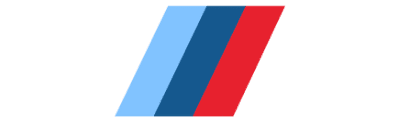Uncategorized
FAQ of BMW Software
BMW Software FAQ
Q: What’s the cable switch for?
A: Older BMWs (like E39, and E46) have the DME and EGS on pin 7 and all other modules on pin 8. Newer BMWs have all modules on pin 7. The switch connects or disconnects pin 7 and 8, which lets you use the cable with either older or newer BMWs. If your cable has no switch, soldering together the circuit board pads for pins 7 and 8 will put it in the older configuration to make it work on your E46.
Q: Do I plug in under the hood?
A: If your early model E46 has a round 20-pin under-hood connector (in addition to the 16-pin under-dash OBD connector), you must get an adapter like the following and plug the cable in under the hood.
Round 20-pin to OBD Adapter Cable
On those cars, only the DME (engine computer) and EGS (auto trans computer) are wired to the under-dash OBD port.
On later models without the round 20-pin under-hood connector, all control modules are wired to the under-dash OBD port.

Q: Which laptop is best for BMW software installation?
A: Any laptop that can run Windows 7 or higher is fine. The actual laptop is not very important. The CPU, drive, and display requirements are very low. I recommend getting a cheap used one from eBay and dedicating it to car software use. Needs to have one free USB port for the K+DCAN cable and at least 5GB of free drive space for the software.
Q: Which Windows version is best for BMW software installation?
A: I find Windows 7 is the best OS for setting up BMW software. Why?
– XP: no longer supported by most software, including Chrome
– Vista: Are you kidding me? LOL
– 7: Bingo!
– 8: Meh, it’s a poor man’s Windows 10
– 10: will work fine for BMW Standard Tools, but has trouble installing BMW Scanner 1.4 device drivers
Q: Can I Run BMW software on a Mac or in a VM?
A: VMs and native Windows on a Mac (boot camp) are not recommended. They may work for you stand-alone, but I have seen dramatic slowness and lagging, and flashing failures when connected remotely. Because this guide is mainly for people who need me to connect remotely, I only recommend a native Windows 7 or 10 installation.
Q: Tool32 Doesn’t Work
A: If Tool32 doesn’t work properly, you may need to register a DLL like so.
– Open administrator command prompt
– regsvr32 “c:\ediabas\bin\msflxgrd.ocx”