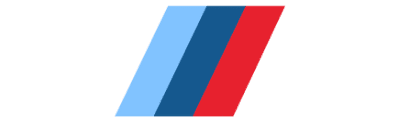bmw coding
How to Update Your BMW iDrive Software in 2023?
How to Update Your BMW iDrive Software in 2023?
Technology moves quickly; every year there comes a wave of new phones and laptops packing the latest features, and dropping features that used to be commonplace. Keeping a car — which could still be in production a decade after launch — up-to-date with the shifting tech landscape doesn’t come easy.
To make sure your vehicle doesn’t slip behind everything else you’re using, BMW regularly releases new software updates, improving multimedia support and compatibility with a wide range of popular mobile devices.
The big questions are: How to update BMW software? How do you find out about them? What is the latest BMW software version? How do you know if they are for your model BMW? And more importantly, can you install the updates on your own or do you have to go to your dealer?
PLEASE NOTE: Smartbimmer is not able to offer support for software updates provided by BMW or any other company. For more help updating your BMW’s software, please contact your BMW dealer directly.
Smartbimmer IDRIVE SOFTWARE UPDATE VS. BMW ConnectedDrive SOFTWARE UPDATES
Let’s give you a quick rundown of how it works. There are basically two kinds of BMW iDrive software updates.
- Smartbimmer iDrive software update is an update that upgrades the software version (i-Level) of your iDrive system. It is needed when installing some new software or hardware which is only supposed to work with the latest software versions. The update is performed by a Smartbimmer technician via a remote coding session and takes up to 1h. We strongly advise not to do it without a justifiable reason.
- BMW ConnectedDrive software update, or media software update. This may cover things like multimedia, Bluetooth, Internet connectivity, or mobile compatibility with the latest version of Apple iOS or Samsung/Android system. Any owner can install this kind of update themselves as long as their car features a Combox, which works with iDrive and enhances many technology features in your BMW. Newer NBT and later iDrive systems have Combox functionality built-in, making things even easier. But even older models can be retrofitted with iDrive (at Bimmer-Tech.net) and Combox (check out the Smartbimmer Combox Retrofit Kit), adding greater multimedia capabilities.
Smartbimmer IDRIVE SOFTWARE UPDATE
When it comes to updating your car’s software, most people are looking at getting more from the iDrive infotainment system. At Smartbimmer, we offer iDrive software updates for a range of situations. What’s more, our innovative remote process means you won’t even need to leave home. Just connect with our expert technician over the Internet, and all the hard work will be done for you. Our BMW iDrive software update lets you individually update the software of your iDrive, letting you solve compatibility or other issues.
The same goes for the MINI Connected system, if you wish to update it our MINI software update will bring a complete overhaul to your infotainment features – greater menu customization, clearer navigation, full-screen Apple CarPlay, and improved digital services.
Please note that iDrive software updates of this kind are not advised unless necessary to solve specific problems, and are not required as part of routine maintenance of your vehicle. With that in mind, be sure to get in touch with us before ordering to discuss whether an iDrive software update is suitable for your needs.

How do I know if my BMW needs an iDrive software update?
Updating your iDrive software is only required in a limited range of situations. For example, if you want to activate a specific feature (like full-screen mode for Apple CarPlay), but it isn’t supported by your vehicle’s current software version, updating your software could be the answer. It may also be the solution when running into compatibility issues with third-party hardware that isn’t designed to work with older iDrive software versions.
Without a clear goal in mind or a specific problem that needs fixing, your BMW will almost never need a software update.
How long does a BMW iDrive software update take?
Updating your BMW iDrive software only takes around an hour.
During that time, however, your vehicle will need to be connected to a 15A (minimum) battery charger, with the ignition on. Without a charger, you run the risk of having your car cut out during the session, particularly if your battery isn’t already fully charged. If your BMW switches off before the update is complete, it could cause critical errors to your vehicle’s electronics.
BMW CONNECTEDDRIVE SOFTWARE UPDATE (REMOTE SOFTWARE UPGRADE)
Download Software updates via the BMW website
If your vehicle came with a newer iDrive system from the factory or is an older vehicle with a factory-installed Combox, you can search for the latest ConnectedDrive software version for your vehicle on BMW’s software update website.
After entering your VIN, BMW will check its records to see which software is already installed in your car. If there is a newer version, you’ll be able to download the file (e.g. upd07044 or UPD11024) straight from BMW’s website, ready to transfer to a formatted USB flash drive. The proper BMW software update USB format is FAT32 and exFAT. Inserting the flash drive into the USB port will let you install the software update. You’ll then immediately be able to connect a wider variety of devices to your BMW and start enjoying more multimedia features in your car, without having to take a trip to the dealer.
If there isn’t a more recent version of the software available for your car, BMW’s software update website will tell you so. In that case, a simple software update isn’t going to be enough to add any features you’re missing.
Download Software update via My BMW App
The remote software upgrade is also available via the My BMW App. Included in the BMW Connected Drive package, My BMW App is an application integrating your Apple or Android smartphone with your car. You can use it for multiple functions, like programming destinations before you get into your car, setting the climate control, unlocking your doors, and also downloading a Remote Software upgrade via Wi-Fi.
Here’s how to do the software upgrade via My BMW App:
- Enter the app and find the Remote Software Upgrade menu.
- Go to Remote Software Upgrade settings and choose the ‘Wi-Fi only’ download.
- Click on ‘Start download’.
- When the download is completed connect your phone to your vehicle via Bluetooth and Wi-Fi.
- In your iDrive settings, check your connections in the ‘Mobile devices’ menu.
- To establish a Wi-Fi connection click on ‘new device’.
- Select ‘Internet, apps’.
- Scan the QR code with your phone.
- You’ll receive a Wi-Fi token, which you’ll have to accept to establish the connection.
- With the Wi-Fi connection established, the software upgrade will be uploaded during your journey.
BMW IDRIVE CODING
If your BMW still lacks important features the third option is coding.
Smartbimmer offers BMW remote coding to improve connectivity with your smartphone and third-party apps, with coding options including Enhanced Bluetooth, BMW Apps, and Apple CarPlay. Like updating your software, BMW coding can be as simple as plugging a flash drive into the USB port in your vehicle.
Smartbimmer’s range of multimedia products for BMW also includes a hardware Apple CarPlay retrofit as well as our SmartView HD ATV4 and SmartView HD Flex, offering Apple TV and smartphone mirroring support respectively.
Want to know how to code your BMW at home? Learn all about BMW coding.
UPDATING A RETROFIT IDRIVE OR COMBOX
You will only be able to download and install a software update file from BMW if your Combox or compatible iDrive is factory installed. If you installed the Smartbimmer Combox Retrofit Kit or Smartbimmer NBT Navigation Retrofit Kit, BMW’s records will still reflect that your car doesn’t have the new hardware, and therefore, won’t show that you qualify for the software update. In that case, all you do is get in touch with us and we’ll get you the official BMW update.
Whether you get the update directly from BMW or us, installing the software update is no more complicated than updating your navigation map. Simply put the file on a thumb drive or other USB memory stick, plug it into the armrest USB port, and go to the Settings menu in iDrive. Locate the Software Update option in the menu and follow the instructions on the screen.
Pretty straight-forward. But there’s one final question: what if you add a Combox or NBT Navigation using a Smartbimmer upgrade kit and BMW introduces an essential main software update sometime down the road? No worries. Just remove the Combox/NBT before taking your BMW to your dealer for the update. Then reinstall it when you get it back. If it needs recoding as sometimes happens, just contact our tech team and we’ll get it going again in no time.
Apple fans will also be excited about being able to Retrofit Carplay into an older BMW if they decide on retrofitting NBT EVO with ID5/ID6 into their BMW.
The bottom line is, iDrive and Combox Media functionality can really make driving and using your BMW infinitely more enjoyable. So if you have the chance to upgrade, we say go for it. And, of course, we’re here to help if you want to do those upgrades yourself. Have questions or still need some guidance? Just get in touch!
PLEASE NOTE: Smartbimmer is not able to offer support for software updates provided by BMW or any other company. For more help updating your BMW’s software, please contact your BMW dealer directly. The information contained in this post is purely advisory.