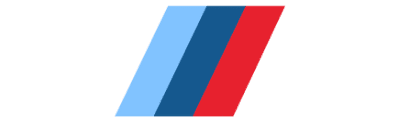bmw coding, BMW Esys
Activate the Start-stop Memory Function of BMW G38 via EsysPlus
Activate the Start-stop Memory Function of BMW G38 via EsysPlus
Today I would like to share with you an article about using EsysPlus to activate (swipe to hide) the start-stop memory function of the BMW G38:
So what is BMW’s start-stop memory function? Before the start-stop memory is activated, the start-stop function will automatically turn off after each flameout. You need to press the start-stop function button again in the next ignition to turn on the start-stop function. After activating the start-stop memory through the EsysPlus swipe hide, the start-stop function of the vehicle will remain in the state (closed/opened) before the vehicle was turned off (last time).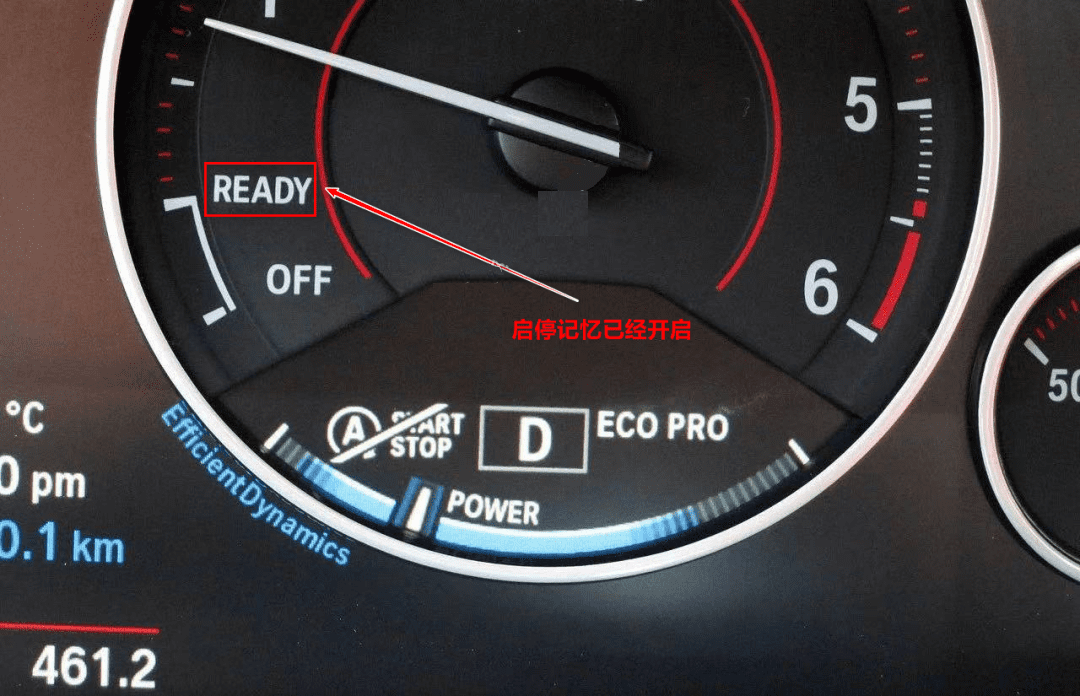

After the start-stop function is turned on: a yellow light will light up at the button position of the start-stop switch, and the indicator will display READY.
Enter today’s topic: Let’s activate the start-stop memory function of this BMW G38. Prepare a computer with EsysPlus (software version: 3.7 or 3.8) and ENET (OBD) cable installed. The following picture (my computer is a bit messy, no wonder):
- The vehicle is connected to the battery charger, and the key is turned on (one-key start: short press the start button three times to enter the programming mode) or simultaneously open the door (driving side) and turn on the turn signal. Purpose: to prevent the vehicle from sleeping.
- Use the ENET cable to connect the computer and the car. The small end of the ENET cable is plugged into the computer’s network port, and the larger end is plugged into the OBD port of the vehicle.
- Open EsysPlus and connect cars.
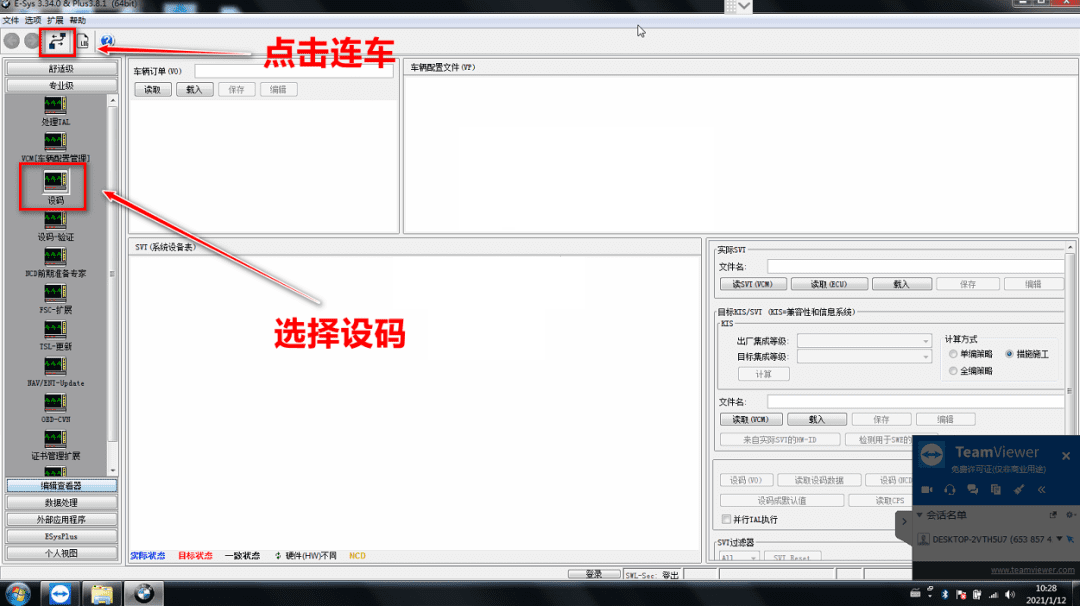
- Choose model: Today our model is G38, and we choose model S51C (local connection of ENET line can directly select VIN connection that is automatically read).
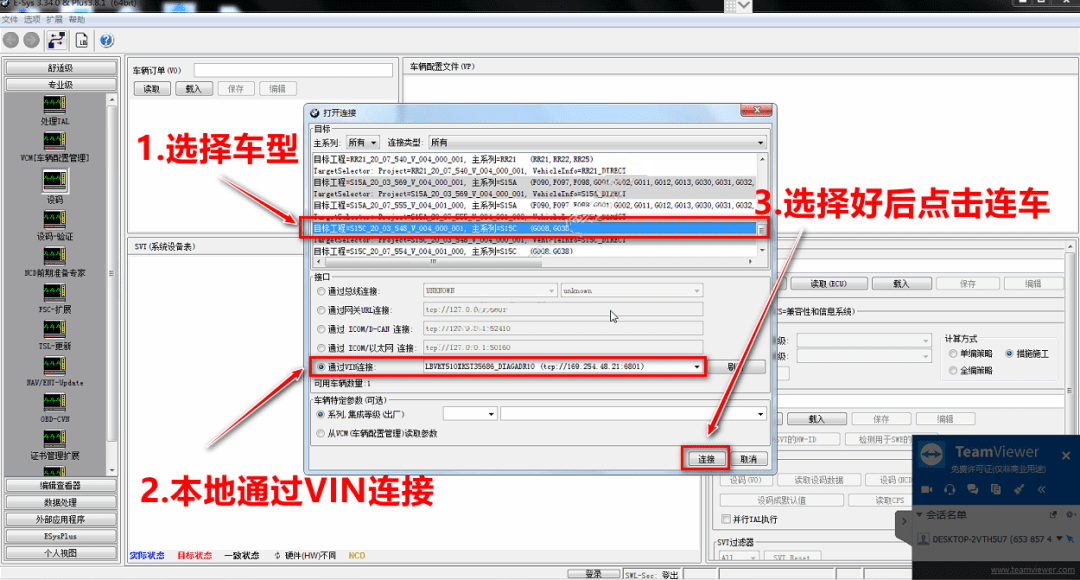
- Make sure the model is correct, and click OK
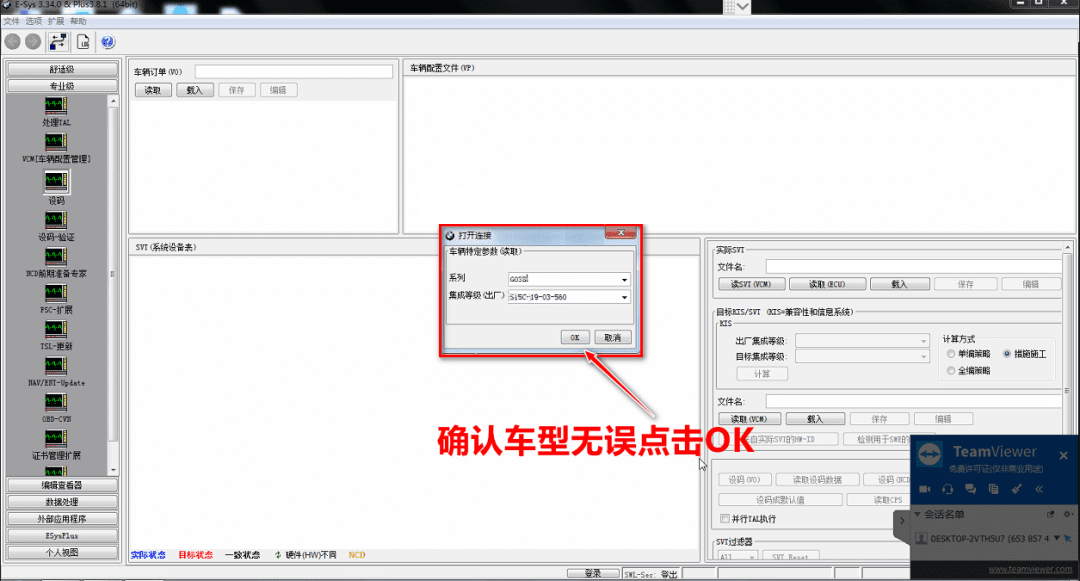
- Click to read FA, save FA (backup), click to read ECU, click to save SVT (backup): Backup is to restore data when an accident occurs.
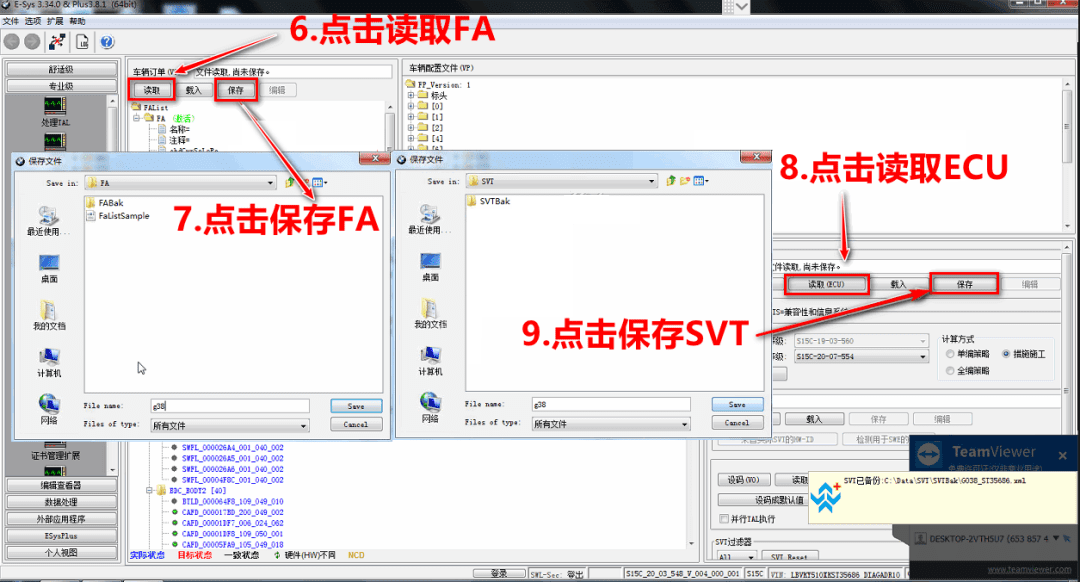
- Read the coding data, and click ECU to read. After the reading is completed, 0 errors can be performed before proceeding to the next step.
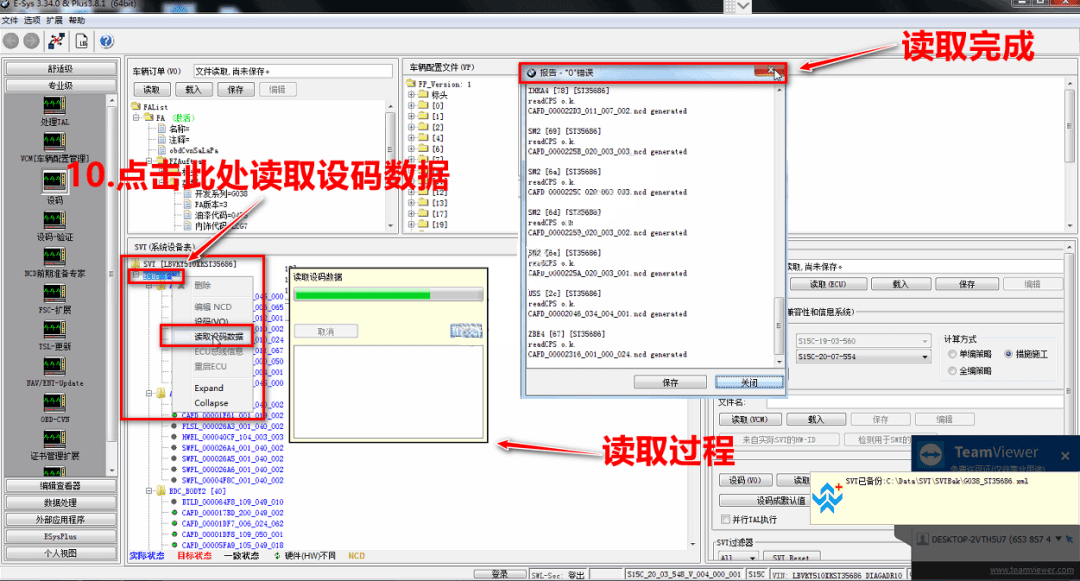
- Find the DME module to expand, and click Edit NCD.
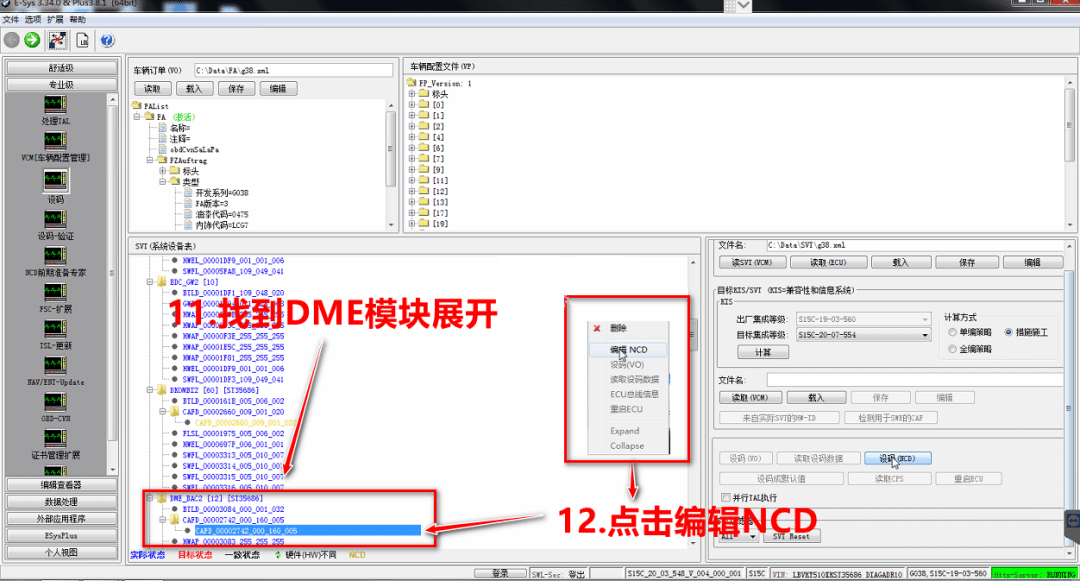
- Enter this interface, because the EsysPlus custom editor has this function, click Customize and select Wert_01 to refresh the match.
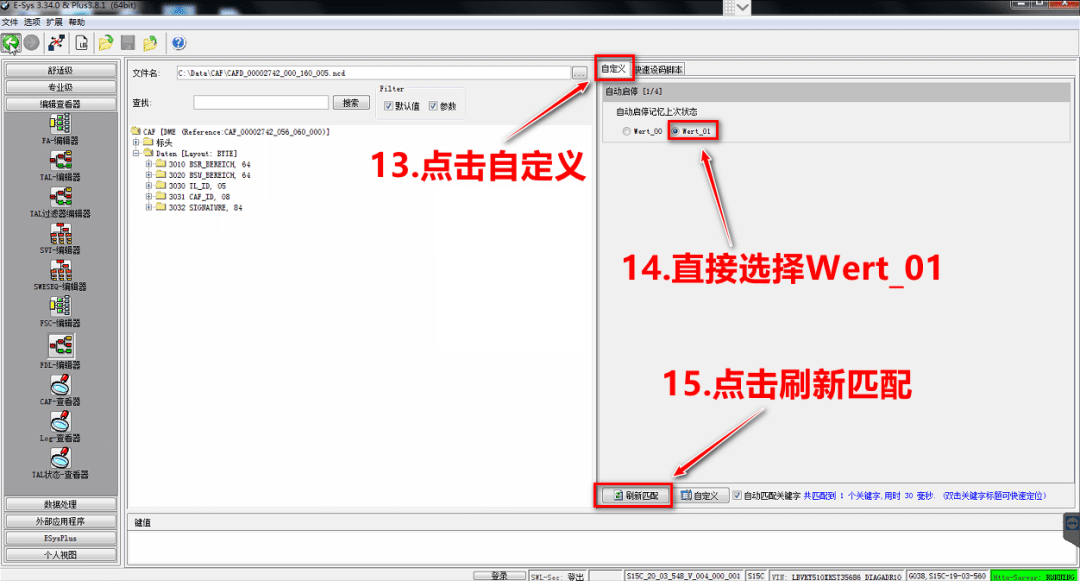
- Click Save and click the direction arrow symbol to return to the coding interface.
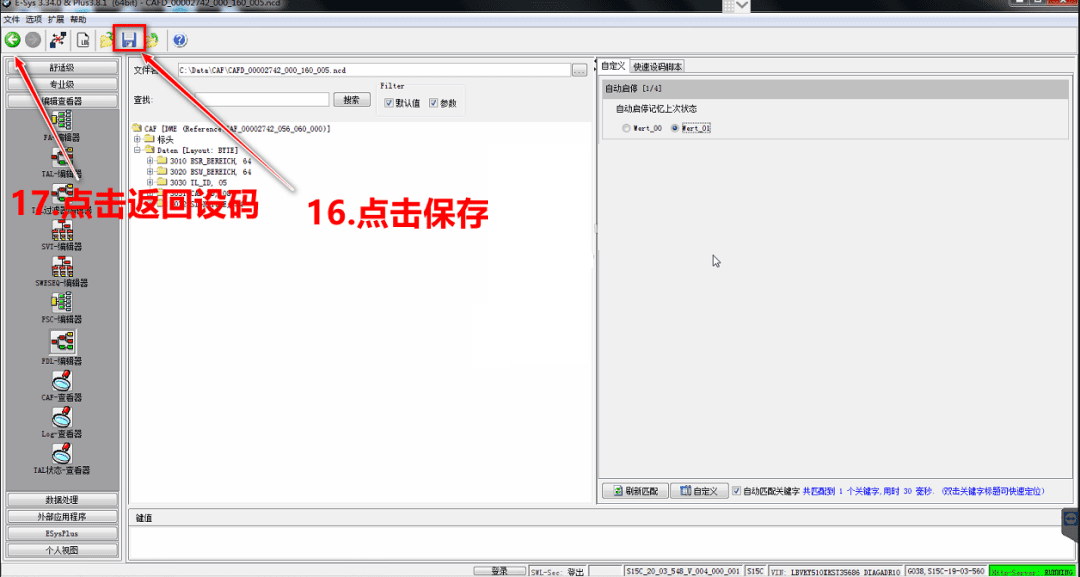
- Click NCD, the coding is completed with 0 errors.
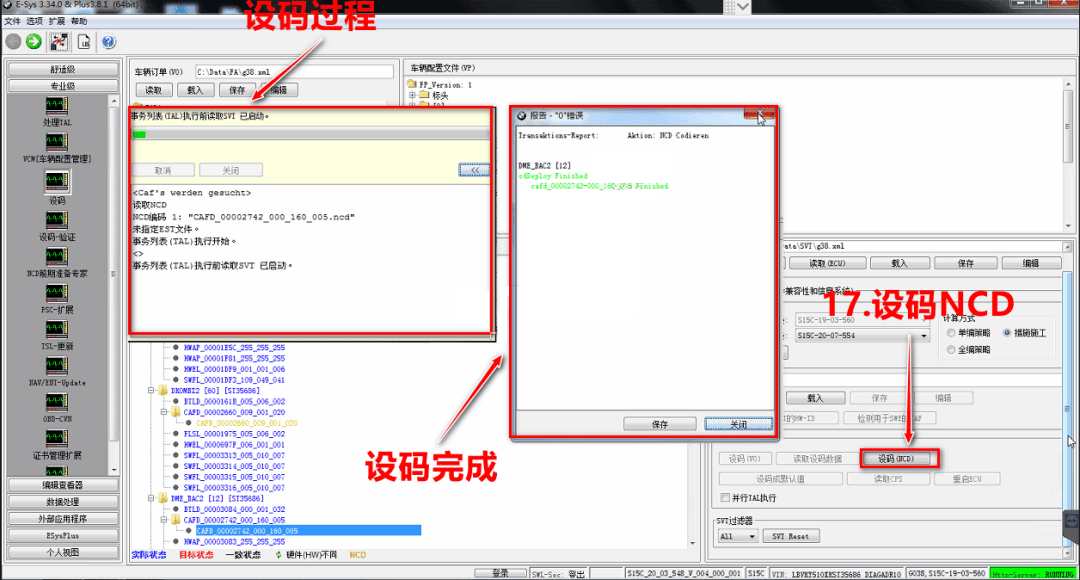
- So far, the start-stop memory of this BMW G38 is successfully brushed out, and the sense of accomplishment is back.

Summary: Brushing BMW’s hidden functions with ESYSPLUS is not complicated. It is very convenient to use code brush (manually change the code), script brush, or custom brush (similar to ESYSPRO script).